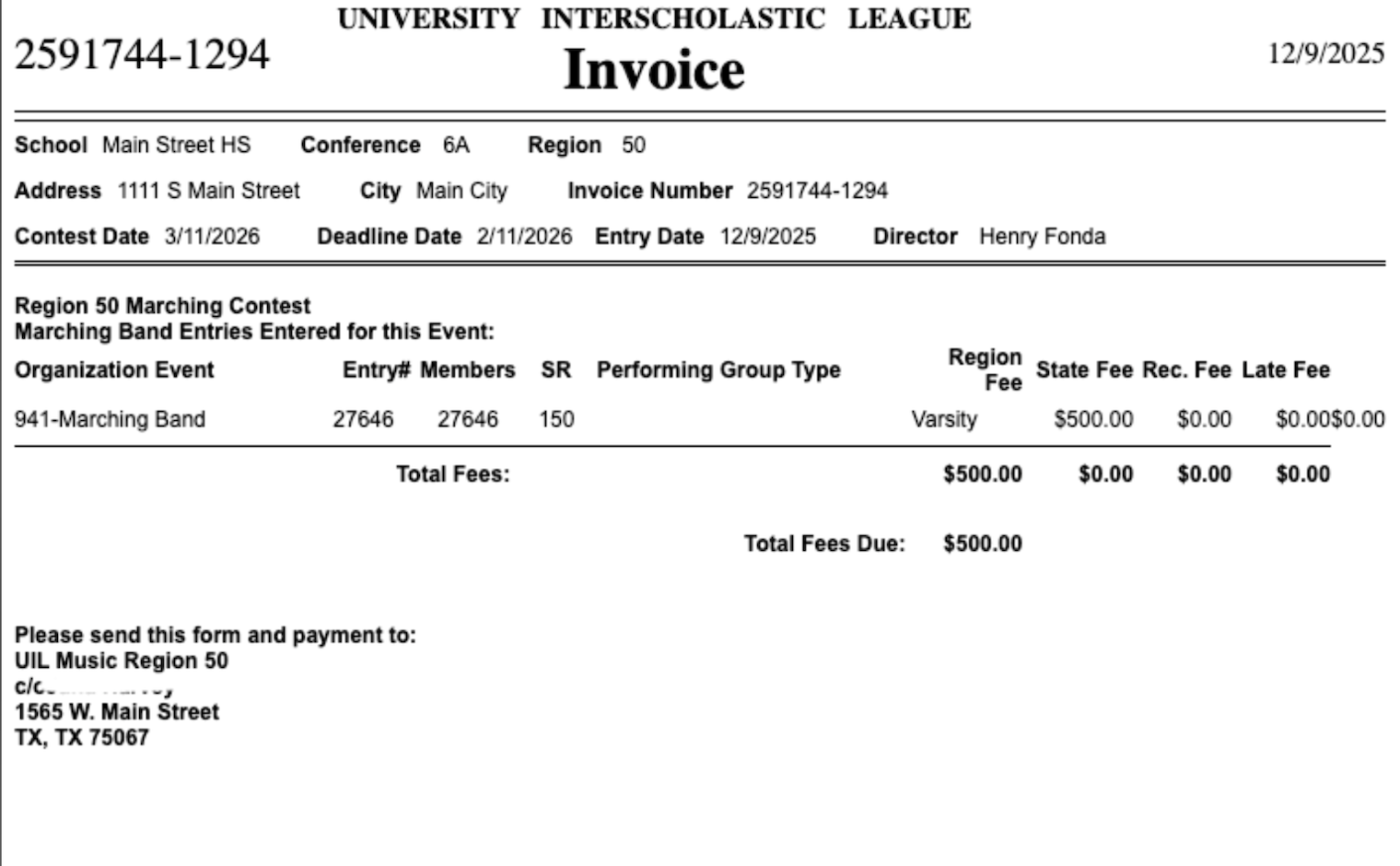UIL Regional Event: My Entries
Table of Contents
To see your entries for Regional Events, click the My Entries tile at the top to be taken to the My Entries Page

For Marching Band events:
To find a specific event, click on the drop down and select the event you wish to view.

Click the green "Show Entries" button.

- All of your entries for that event will be listed.
Print your invoices by clicking the blue "Print Invoice" button.

The invoice will open in a new tab, and you can print it from there.
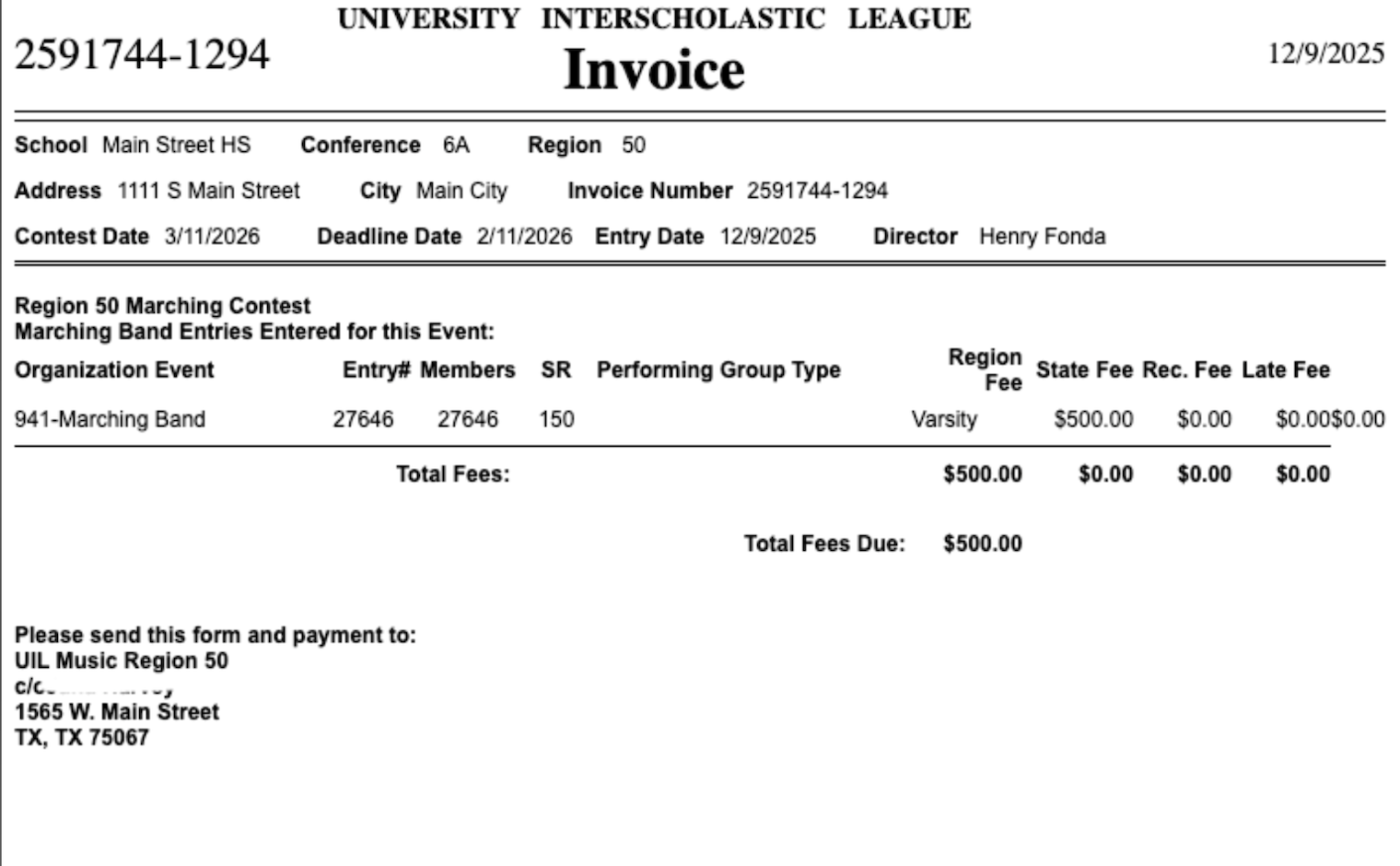
If the deadline has not passed, you may delete your entry by clicking the "X" icon to the right of the entry.

Click the red "Delete This Entry" button if you are sure you want to delete an entry.

NOTE: THERE IS NO UNDO, SO BE SURE YOU WANT TO REALLY DELETE THE ENTRY. If you don't want to delete the entry, click the blue "Back" button.

To print the Form 2 ratings sheet, click the "Printer 2" icon.

This will open a new tab with the rating sheet. Click the "Print" button to print the rating sheet.

For Concert and Sight Reading
- To find a specific event, click on the drop-down and select the event you wish to view.
- Click the green "Show Entries" Button.
- All of your entries for that event will be listed.
Print your invoices by clicking the blue "Print Invoice" button.

The invoice will open in a new tab, and you can print it from there.

To edit an entry, click the "Pencil" icon to the left of the entry.

This will open the entry and allow you to make changed provided the entry deadline has not passed. Once you have made your changes, click the green "Edit This Entry" button at the bottom of the page.

If you don't want to save the changes you've made, click the blue "Back" button to return to the event listing page.

You can also delete an entry if the deadlines have not passed by clicking the "X" button to the right of the entry.

NOTE: There is no "undo". If you accidentally delete an entry, you will need to re-enter it.
Click the red "Delete This Entry" button and the entry will be deleted.
To print the Form 4 ratings sheet, click the "Printer 4" icon.

This will open a new tab and you can print the ratings sheet from there.
h. To print the Form 5 rating sheet, click the "Printer 5" icon

This will open a new tab and you can print the rating sheet from there.

For your Solo & Ensemble events
Twirling
- To find a specific event, click on the drop down and select the event you wish to view.
- Click the green "Show Entries" Button.
- All of your entries for that event will be listed.
Print your invoices by clicking the blue "Print Invoice" button.

Print your entry rating sheets by clicking the green "Print All Twirling Entries" button.

If the deadline has not passed, you can delete the entry.

Click the red "Delete This Entry" button if you are sure you want to delete an entry.

NOTE: THERE IS NO UNDO, SO BE SURE YOU WANT TO REALLY DELETE THE ENTRY
If you don't want to delete the entry, click the blue "Back" button.

To print the Form 3 ratings sheet, click the "Printer 3" icon.

This will open a new tab and you can print the rating sheet from there.

Solo & Ensemble
- To find a specific event, click on the drop down and select the event you wish to view.
- Click the green "Show Entries" Button.
- All of your entries for that event will be listed.
Print your invoices by clicking the blue "Print Invoice" button.

Print all your entries by clicking the "Print All S&E Entries" button.

Export to excel by clicking the blue "Export to Excel" button.

If the deadline hasn't passed, you can delete an entry.

Click the red "Delete This Entry" button if you are sure you want to delete an entry.

NOTE: THERE IS NO UNDO, SO BE SURE YOU WANT TO REALLY DELETE THE ENTRY
If you don't want to delete the entry, click the blue "Back" button.

To print Form 6 rating sheet, click on the "Printer 6" icon.

This will open a new tab and you can print from there.