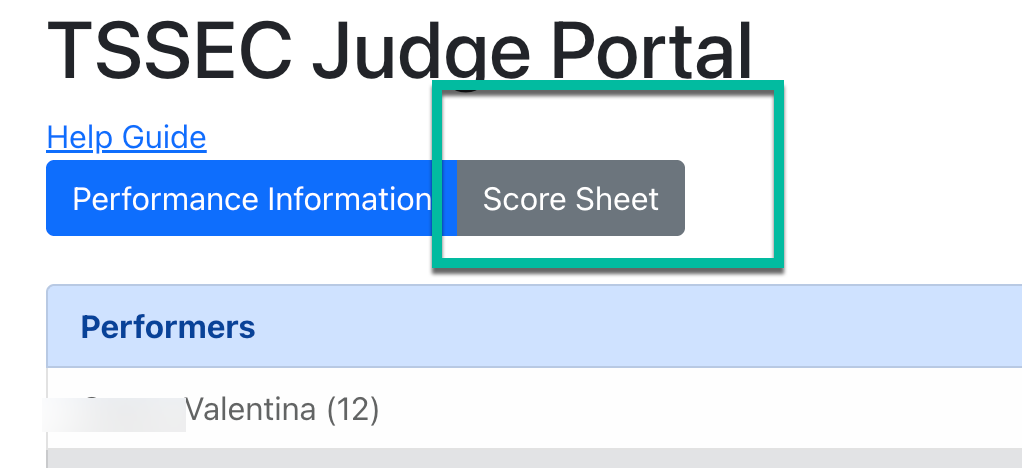TSSEC Judge's Portal
This article will guide judges through navigating the judging portal. It will cover any necessary steps for initial access or account setup. It will also include instructions on entering scores and comments on judging sheets.
Users will not be able to create an account until the State Administrator has added the user as a Judge.
To Create an Account
ENTER TEXASMUSICFORMS.COM
Using an internet browser, go to “TexasMusicForms.com” and select "Judges" at the top of the page.

- Select “Texas State Solo and Ensemble Contest (TSSSEC)” at the top of the page

INVITE ME
- Select the “Invite Me” button

- Enter your email address in the “Email Box” and select “Submit Email”
- Enter your last name in the “Last Name Field” and select “Submit Last Name”
- Enter your first name in the “First Name Field” and select “Submit First Name”
- Enter the “Secret Greeting” in the field and select “Submit Secret Greeting”
- Select the “Finish” button
- Check your E-Mail In-Box to find the “TexasMusicForms.com TSSEC Judge Invitation”
To Register the Account
REGISTER
Go to the TSSEC Judge Portal and click "Texas State Solo and Ensemble Contest (TSSEC)"

- Select the “Register” button

Enter your email address in the “Email” field and select “Submit Email”

- Enter the invitation code you received in your E-Mail In-Box, in the “Invitation Code” field, and select the “Submit Invitation Code” button
- Create a username in the “UserName” field, and press the “Create” button
- Create a password in the “Password” field and press the “Create” button
- Re-enter the password you created in the “Confirm Password” field, and press the “Submit Registration” button
- Select the “Finish” button
To Enter the Portal
ENTER TSSEC JUDGING PORTAL
Go to the TSSEC Judge Portal and click "Texas State Solo and Ensemble Contest (TSSEC)"

- Enter the username you created in the “Username” field, and select the “Login” button

- Enter the password you created in the “Password” field, and select the “Login” button
How to Judge
HOW TO JUDGE
- If you have only one profile, stay on the main “TSSEC Judge Portal” page
If you have multiple judging profiles, use the “Switch Profiles” button to see which judging profile you have items that need to be judged

- Select the “Available Profile” that you have items to judge
All judges will see the “Main Judging Area”. Select the first “Assignment” on your “Judging List”

If you need to search for a performer, you can use the “Search” box provided. Enter the student’s name and click search

- The “Performance Information” will show
- Performers
- Grade
- School Information
- Entry #
- Event
- Director
- Schedule
- Title
- Sheet Music
- Performance Video

- To view the sheet music, select the “Sheet Music Link” under the “Sheet Music” heading, you will need to copy/paste the URL to a new tab or browser to view.
- To view the performance, select the “Performance Link” under the “Performance” heading, you will need to copy/paste the URL to a new tab or browser to view.
Select the “Score Sheet” tab at the top of the screen
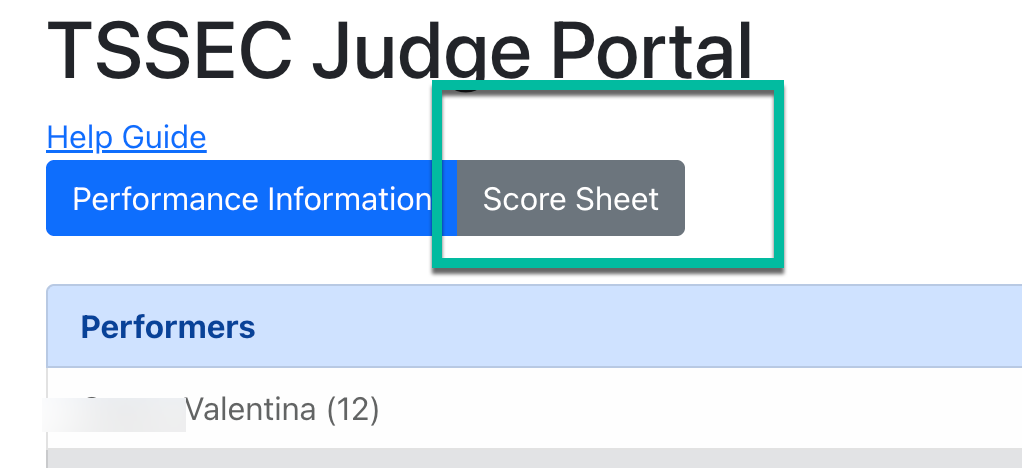
- Enter the judges’ comments in the “Comments” box
- Select a “Rating”
Select “Finish”

- Please review your ratings and comments, before you select “Confirm”. Once you select “Confirm”, the ratings and comments cannot be changed.
- If you have no further entries to judge, select the “Home” button
- If you have additional entries to judge, select the “Next” button and continue on to the next entry