Utilizing Electronic Rating Sheets for Regional C&SR Evaluations
Table of Contents
- Electronic Judging Advantages
- How To Log Into The Judges Portal
- How To Access Your Scoring Sheet
- Inputting Scores
- Prepare Ratings and Comments for Submission
Electronic Judging Advantages:
Electronic judging sheets offer a host of benefits:
- Efficiency: Say goodbye to paper! Electronic judging sheets eliminate the need for printing, distributing, and collecting physical forms.
- Organization: No more misplaced or lost sheets. Everything is stored securely online.
- Security: Passwords ensure authorized access and prevent unauthorized alterations.
Follow the steps below to use electronic rating sheets for your regional Concert and Sight-Reading evaluations.
How To Log Into The Judges Portal
- Visit texasmusicforms.com and click on the Judges tile.
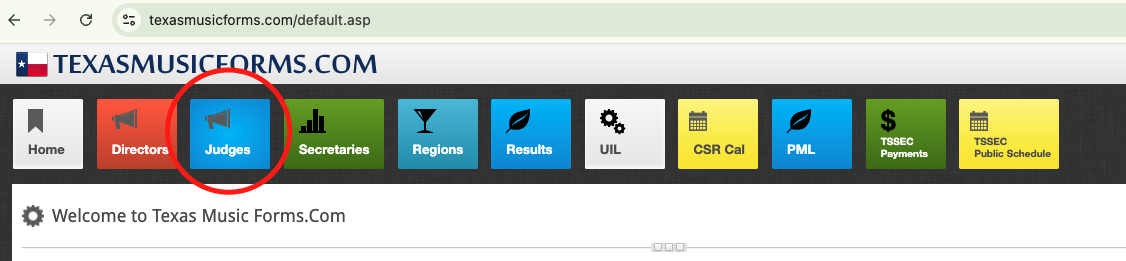
Selecting the Event:
- Click the "Regional Concert and Sight-Reading" button.
Choose your region from the dropdown menu.

Select the specific event you will be judging.

Entering Password and Selecting Judge Name:
- Enter the unique, secure password provided by the Region Executive Secretary. Click "Validate Password".
If the password is incorrect, contact your Regional Secretary to verify.

Select your name from the list of judges for the event.

Once you are fully logged into your account, the following page will appear.

How To Access Your Scoring Sheet
Click on the name of the school you will be rating in the left-hand menu. This will open the scoring sheet for that particular school and contest. Once a school has been evaluated and submitted, the tile for that school will turn green and will no longer be accessible to the judge. Only the tiles shown in gray are still available for evaluation.

Important Note: Select the school name carefully before beginning the judging process! Once submitted, the forms cannot be retrieved and amended for the correct school.
Inputting Scores
You’ll now see the group’s scoring sheet, which includes a built-in rubric and space for general comments. The rubric is divided into three categories—Tone, Technique, and Musical Understanding—each containing four to five descriptors. Every descriptor provides a dropdown menu with five performance indicators for easy selection.

- Choose one of the five indicators for each descriptor.
Important Note: A performance indicator must be selected for every descriptor before the system can finalize the results.
- Enter general comments in the designated box for each section.
You may use the notation symbols below the comment box to insert musical notation by simply clicking on each note, rest, or symbol you wish to include, and it will appear correctly on the report the director receives with your comments.

Important Note: At this time, clicking a symbol will place a code in the comment box rather than the visual notation. Although this may look confusing, the notation will display properly on the digital comment sheet sent to the director.
- You can click on the General Comments tab if you would like to write notes specific to the three selections that the ensemble is performing. You can click on the blue "Local Save" button at the bottom of your page to save your comments as you go, in case of a technical glitch.

Important Note:
When copying and pasting comments from Microsoft Word, avoid special symbols as they are not supported in the electronic judging sheets.
- Once you’ve selected one indicator for each descriptor, the system will automatically generate a suggested grade based on your choices. This grading method was developed by Gerry Miller in collaboration with the TMAA Board.
Grading Scale
- Consistently = 5 points
- Usually = 4 points
- Sometimes = 3 points
- Infrequently = 2 points
Rarely = 1 point
If you have not selected an indicator for each descriptor, the Final Rating box at the bottom of the screen will show as Incomplete. Go back up and double-check that all descriptors have been marked.
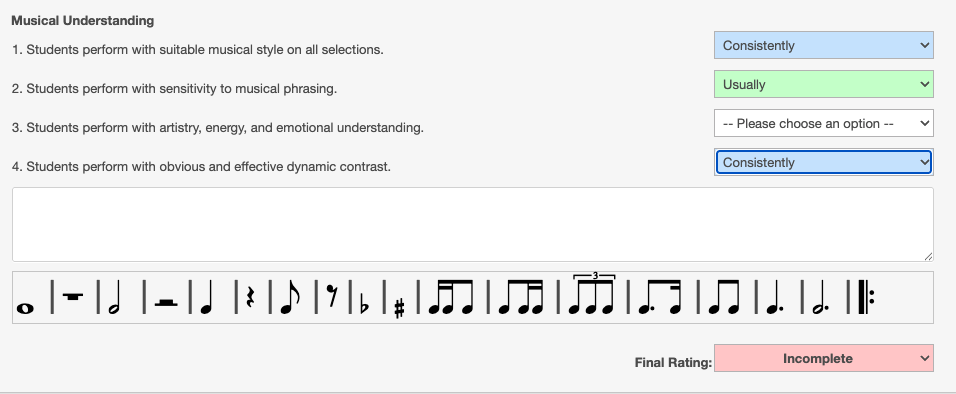
Prepare Ratings and Comments for Submission
If you feel the rating is lower than you think the performance has earned, you can use the dropdown menu to move the rating up ONE division. If you want the rating to be more than one rating higher, or you think it should be lower, you will need to adjust the indicators selected for each descriptor to achieve the rating you want.
Important Note: If you try to use the dropdown to move the rating down or up more than one, you will get a pop-up message asking you to adjust the rubrics.
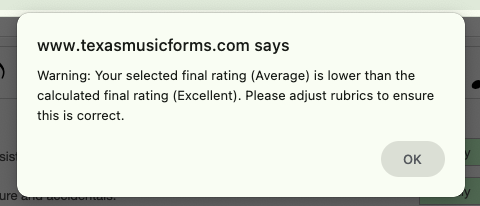
Preview Your Comments
(Optional) Preview your general comments sheet before submission by clicking the "Preview" button. This will display only the General Comments tab, not the entire report. Once you are done previewing, use the "Return" button to return to the sheet.
Backup Your Sheet Locally Before Submission
In case of poor internet connection, use the "Local Save" button to save the sheet on your computer and submit it later.
Once finished and satisfied with your scores and comments, click "Submit Ratings".
Important Note: Submitted sheets cannot be retrieved or returned for corrections. Regional Secretaries can adjust final scores, but comments are permanent.
Congratulations! You have completed the electronic judging process on Texasmusicforms.com.








